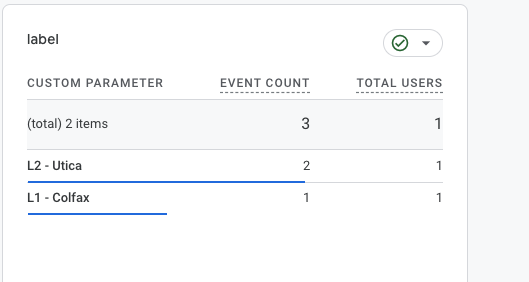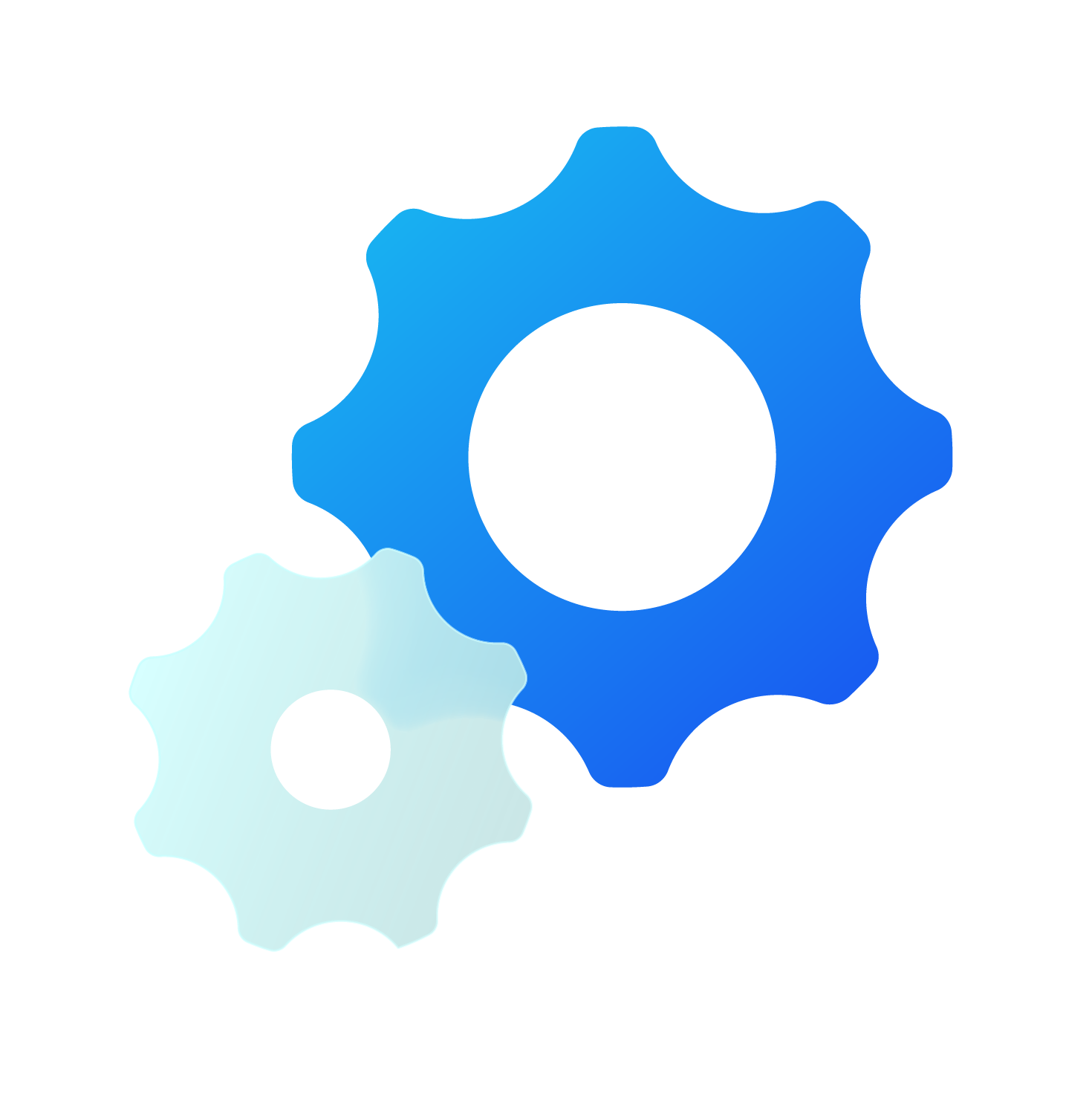
Featured In:
Settings
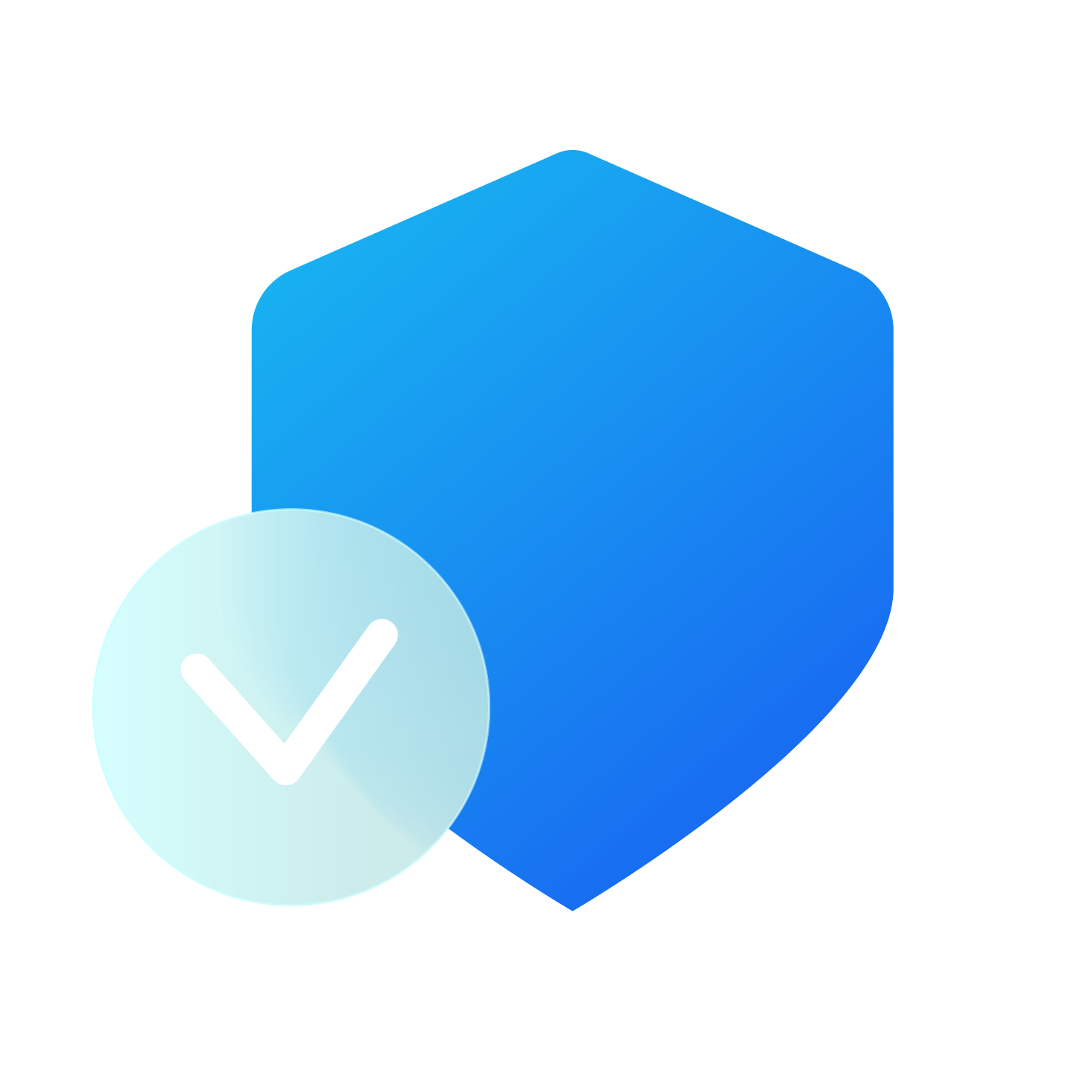
Featured In:
Products
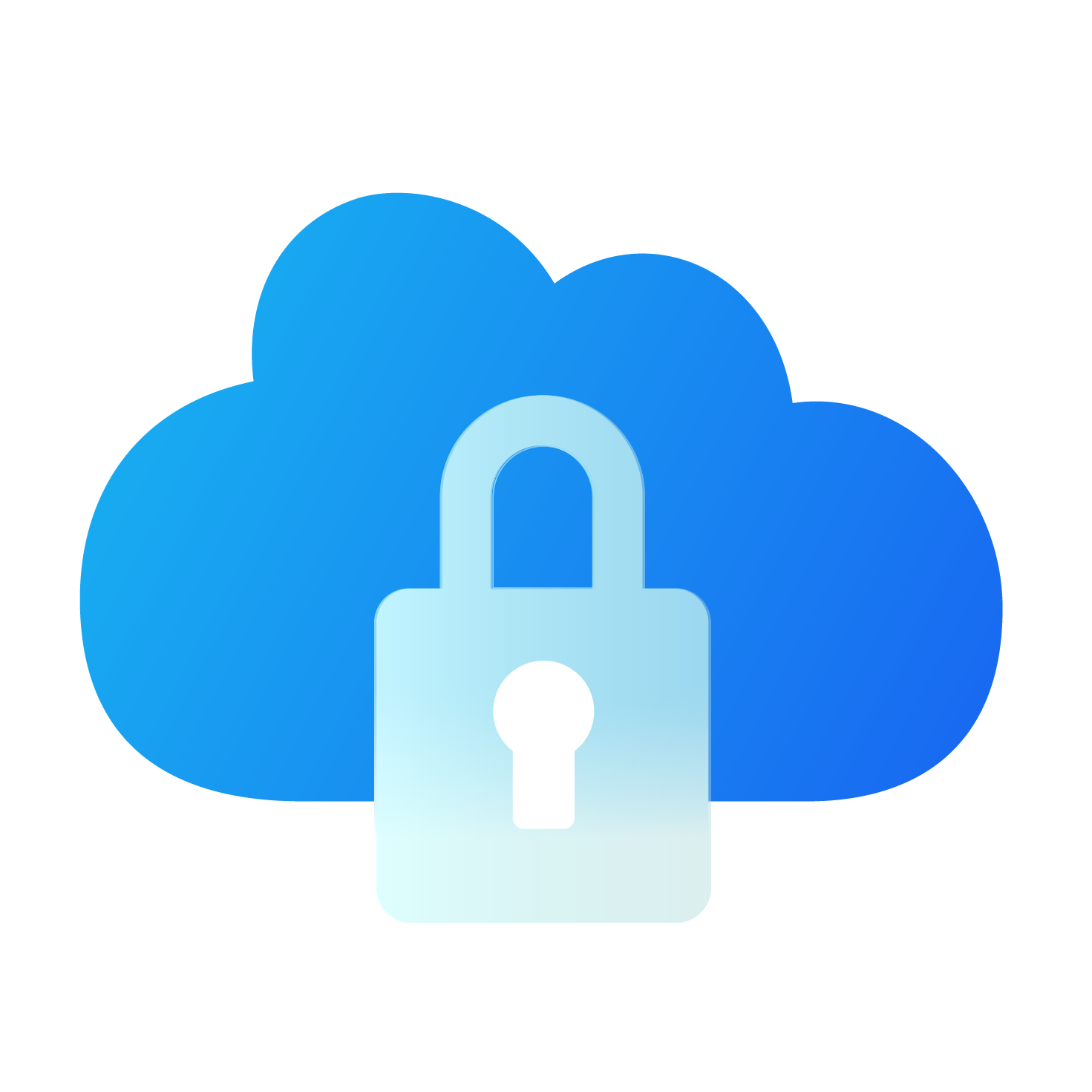
Featured In:
Analytics
How do I add custom LeaseLeads dimensions to my Google Analytics 4 account?
Within Google Analytics 4, you are able to view more detailed information regarding the events connected to your LeaseLeads products. By adding an additional dimension to your Custom Definitions, you are able to see what specific floor plans, videos and more were viewed on your Website or Virtual Leasing Agent.
In order to view this information, you'll need to complete the following steps within your Google Analytics account.
- Go to Setting within your Google Analytics 4 account for your property.
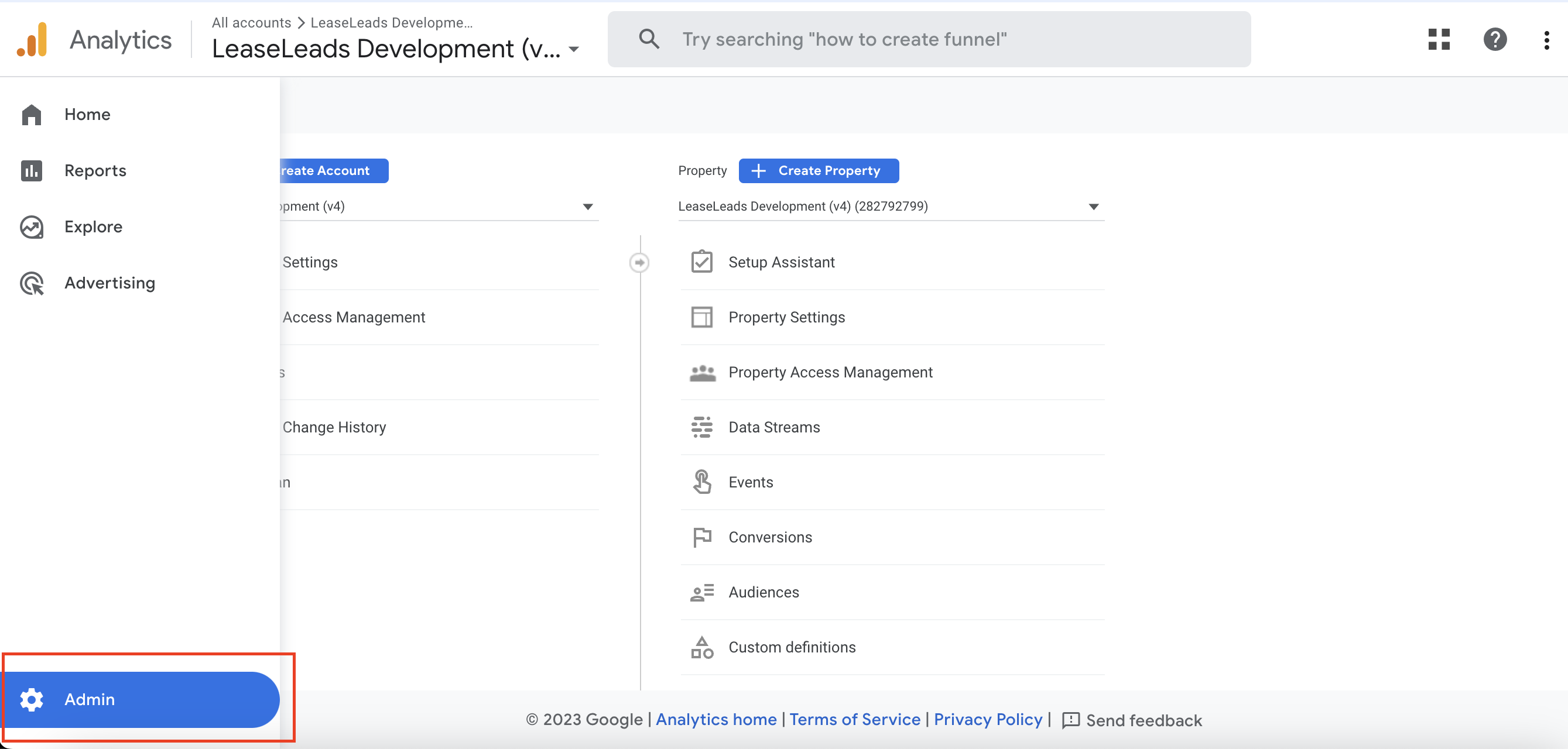
- Click Custom Definitions and then select "Create Custom dimension"
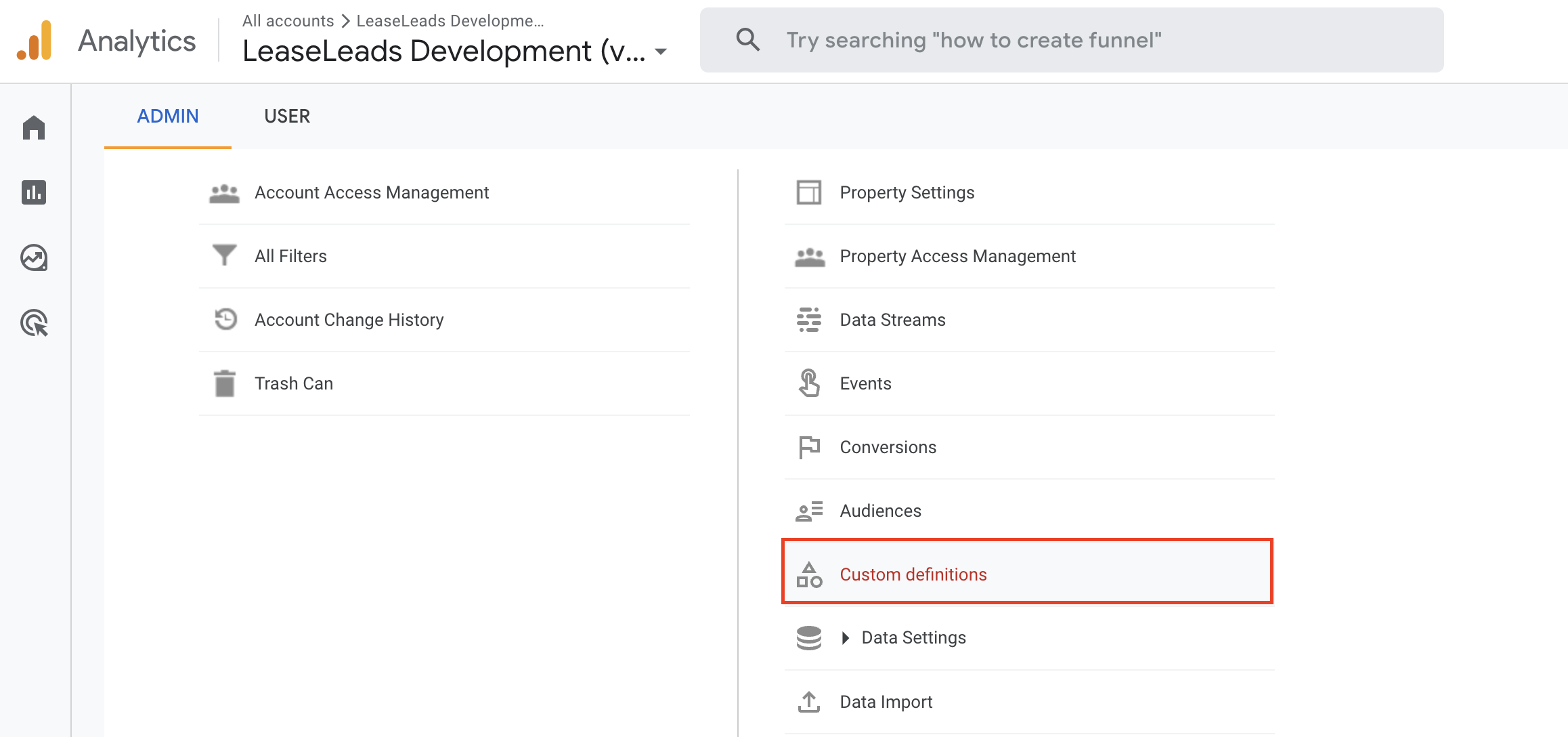

- Fill out the form with the following answers:
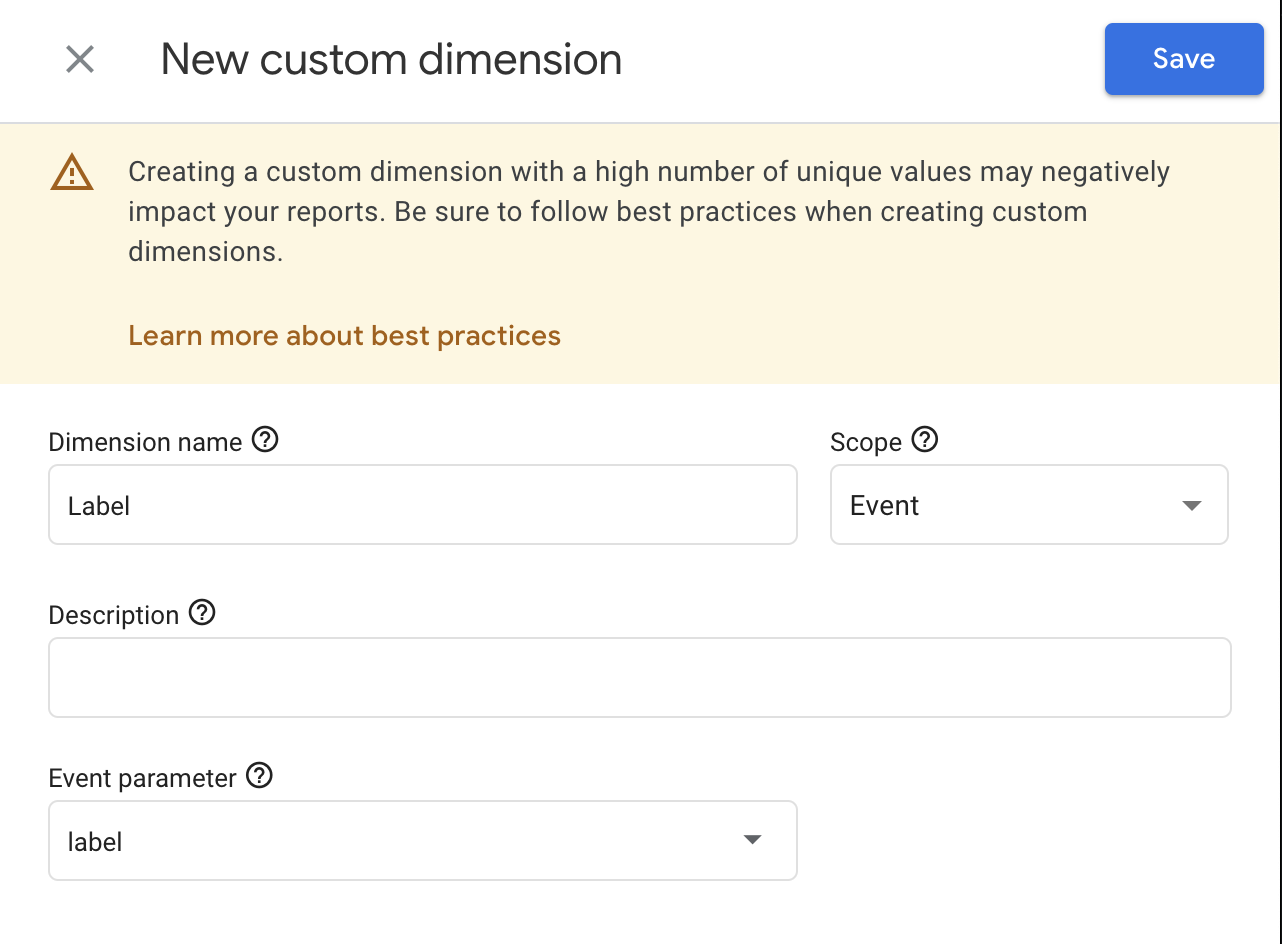
Optional -
After completing that process, you can then go to Reports --> Engagement --> Events

In order to view your custom dimension, click the "+" next to Event Name here and select the custom dimension, "Label".

Then, in the search bar, type in "LL_" to see only LeaseLeads events.
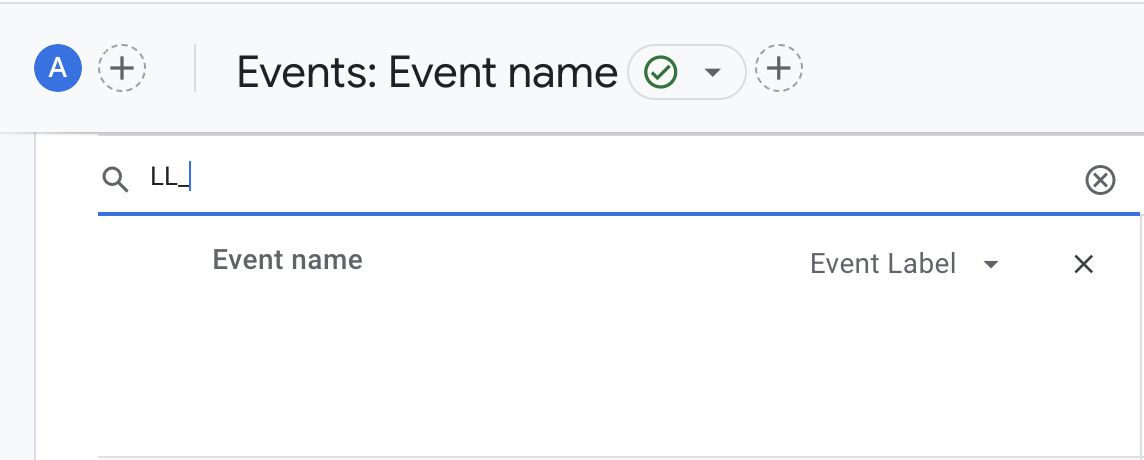
Now you can see more detailed information, like what floor plans and videos are being viewed.
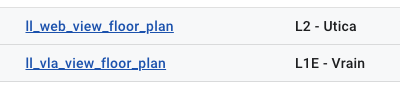
The other option is to click into a single "ll_web_view_floor_plan" event in this case, and view the labels there as well in their own widget: